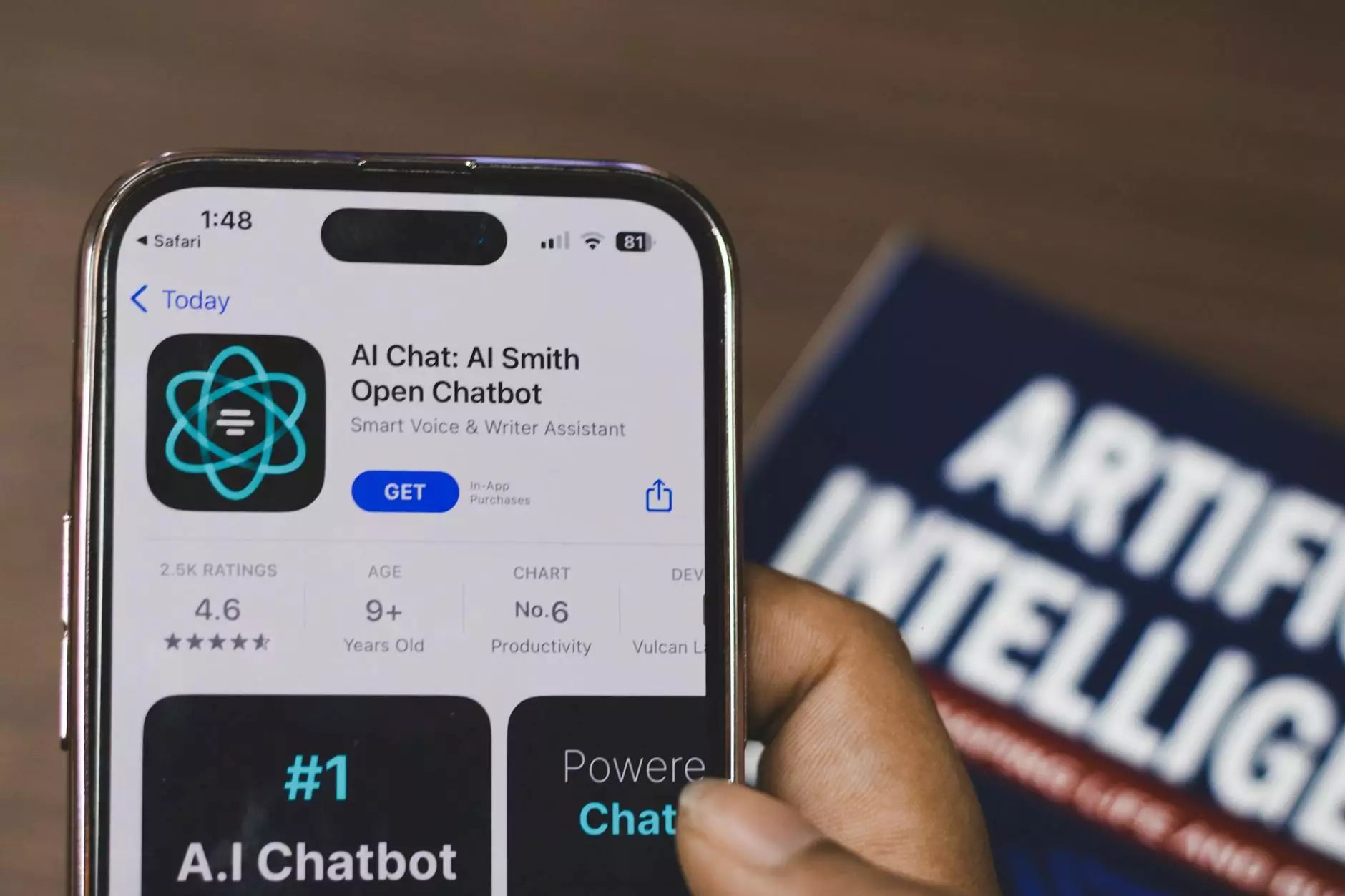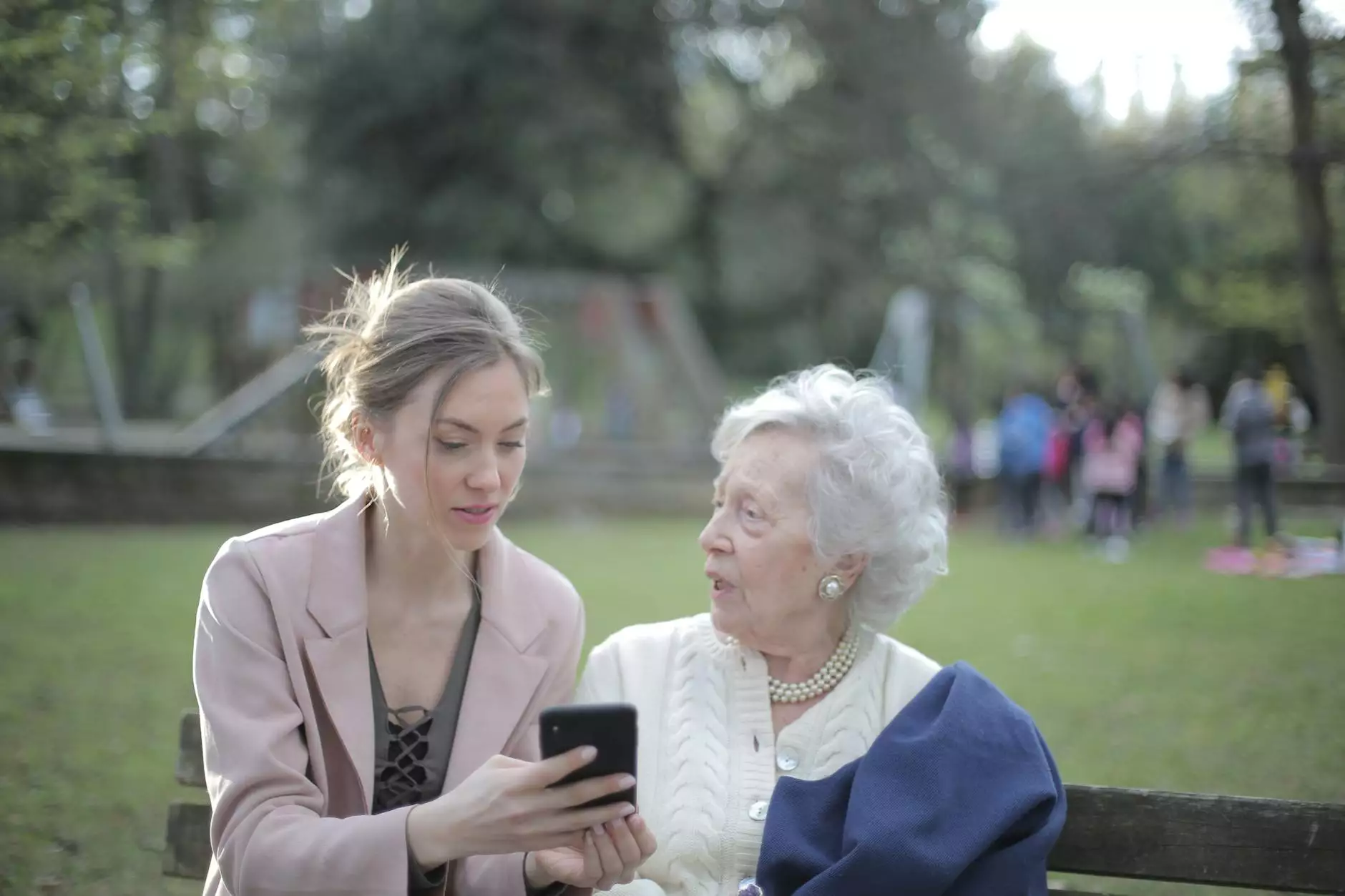What Does That Mean? Clear Your Browser Cache
Blog
Welcome to SEO Help Services, the leading provider of exceptional SEO services for businesses and consumers in need of optimization. In this article, we will explore the importance of clearing your browser cache and its impact on website performance.
Why is Clearing Your Browser Cache Important?
When you visit a website, your browser stores various data such as images, CSS files, JavaScript files, and HTML files in its cache. This cache allows your browser to load webpages more quickly upon subsequent visits. While this caching mechanism enhances user experience by reducing load times, it can also cause issues if outdated or corrupted data is stored.
Clearing your browser cache regularly ensures that you are always accessing the latest version of a webpage. It is crucial for both website owners and users to understand the significance of this process.
The Benefits of Clearing Your Browser Cache
- Improved Website Performance: Clearing your browser cache helps to eliminate outdated files that may hinder the loading speed of a website. By accessing the most recent version of a webpage, you can ensure optimal performance and a seamless browsing experience.
- View Latest Website Updates: Website owners often make updates such as design changes, bug fixes, or content additions. By clearing your cache, you can instantly view these updates and ensure you have the most up-to-date information.
- Troubleshooting Website Issues: If you encounter any issues while browsing a website, such as broken images or missing styles, clearing your browser cache should be the first step in troubleshooting. Outdated files in the cache may be the cause of these problems, and clearing the cache can help resolve them.
- Protecting Personal Information: Your browser cache may store sensitive information, such as login credentials or credit card details for autofill purposes. Clearing the cache regularly helps protect your personal data from unauthorized access.
How to Clear Your Browser Cache
Clearing the browser cache is a relatively simple process. Here are step-by-step instructions for the most popular browsers:
Google Chrome
- Click on the three dots in the top-right corner to open the menu.
- Hover over the "More tools" option and select "Clear browsing data..."
- In the popup window, select the time range for which you want to clear the cache.
- Ensure that "Cached images and files" is checked.
- Click "Clear data" to remove the cached files.
Mozilla Firefox
- Click the three lines in the top-right corner to open the menu.
- Select "Options" and go to the "Privacy & Security" tab.
- Scroll down to the "Cookies and Site Data" section.
- Click on "Clear Data..." and ensure that "Cached Web Content" is checked.
- Click "Clear" to clear your cache.
Microsoft Edge
- Click on the three dots in the top-right corner to open the menu.
- Go to "Settings" and select "Privacy, search, and services" in the sidebar.
- Under "Clear browsing data," click on "Choose what to clear."
- Ensure that "Cached images and files" is checked.
- Click "Clear" to remove the cached files.
Keep in mind that these instructions may vary slightly depending on the browser version you are using. If you encounter any issues, refer to the browser's official documentation for more detailed instructions.
Conclusion
Clearing your browser cache is a simple yet effective way to ensure optimal website performance and stay up-to-date with the latest webpage versions. Whether you are a website owner or a user, regularly clearing your cache is essential for a seamless browsing experience.
At SEO Help Services, we understand the importance of website optimization and providing top-notch SEO services. Contact us today to learn how our expertise can improve your online presence and help your business outrank the competition.